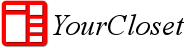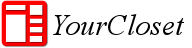The video below shows how to add a new clothing item by taking a picture using the camera
The steps below have the same information as the video, just in a different format
Step 1: Click on the floating button at the bottom right on the main screen. If the camera doesn’t open, please check the permissions
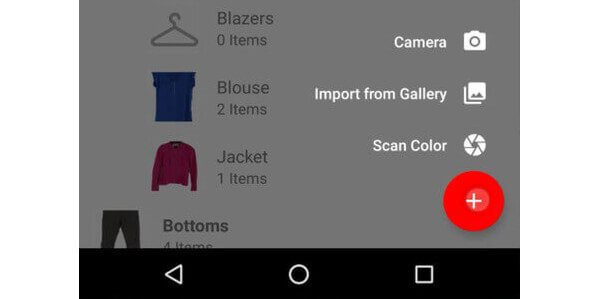
Step 2: Click on Camera. This will start the camera

Step 3: Take the picture of your clothing item.
Note: To easily remove the background of the picture, its recommended:
take the picture of your clothing item against a plain background with contrasting color
take the picture in ambient light like sunlight (flash will work too, just that ambient light gives better colors)
Step 4: Click on the Check button on the camera app. The app will navigate to the edit item screen

Step 5: Edit the clothing item to remove the background using the editing tools
Step 6: Click on the save button on the top right